ChatGPT is an innovative tool from OpenAI. Although in its nascent stage, AI is bound to cross boundaries within no time. If you are using ChatGPT, you must have encountered several issues due to the extreme load on the servers. The ChatGPT error in body stream message is one of the problems you will notice. If you do not know how to fix the issue, you arrived at the right place. In today’s post, we will learn about the error and how you can choose a solution to fix the error.
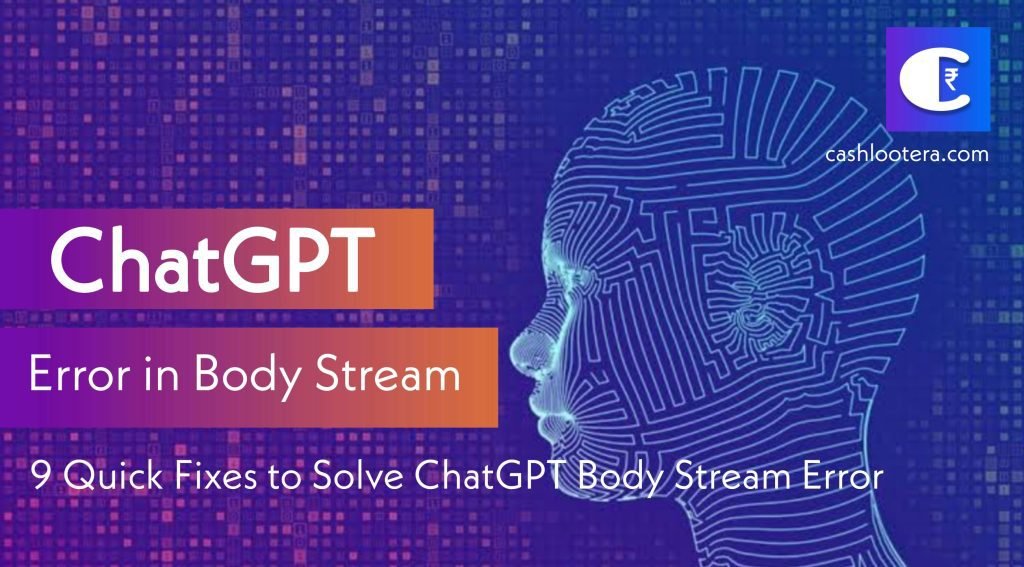
ChatGPT Error in Body Stream
ChatGPT error in body stream comes up when the server fails to generate a response. It occurs when the servers are busy, and the AI fails to understand your question. Although it is trying to give you an answer, it fails.
You can attend to the error differently, including starting a new chat, clearing the web browser cache, and more. However, if you are using an API, it is preferable to check and adjust the syntax of the code.
ChatGPT from OpenAI is dedicating itself to the advancement of AI. The company is focusing on improving AI and using it to benefit society. When utilized correctly, AI will act as an advanced tool for technology and neuroscience. ChatGPT understands natural human language and generates responses based on input. However, ChatGPT error in body stream sometimes appears for various reasons. Nevertheless, you can use the methods discussed in this article to fix the issue and have a healthy conversation with the AI.
Things to Know Before Starting
The first step to resolve the ChatGPT error in body stream is by regenerating the response or restarting a new chat. The second is to sign out of the account, close the web page, and clear the browser’s cache. Then, you can log into the account again and check for the error. If you face the error after clearing the cache, reduce the request’s length. Then, the AI can give accurate solutions and responses to short and precise questions.
1. Regenerating the Response Again!
If you see a ChatGPT error in body stream message, click the “Regenerate Response” button again to solve the issue. At times, clicking the button is the quickest and most straightforward solution.
2. Start a New Chat
If the error persists, beginning a new chat is preferable. Ensure that the request that you are posting is short and precise. It will help the AI understand what you are asking and give a reply without an error.
3. Clearing the Cache
Your browser’s cache holds plenty of information, which makes it easy for a site to load and respond quickly. However, the cache can sometimes create a burden and make a website irresponsive. ChatGPT error in body stream can occur because of this reason. Therefore, clearing the cache is advisable. If you use Google Chrome, Safari, or Firefox, proceed with the respective steps to clear the cache.
4. Network Status
ChatGPT error in body stream shows up when you have an unstable internet connection. Even if the network is slow, you will notice that ChatGPT is throwing the error frequently. So, ensure your connection is stable and receiving the speed you should as per the plan. You can check the internet speed on the speedtest website to know the consistency and speed.
5. Reduced Word Count
ChatGPT is in the learning stage, acquiring details and information as we use it. Lengthy word input can cause an error while the AI is trying to give you a response. A better way to ensure smooth functioning is splitting the query into multiple questions. You can always ask follow-up questions for one question and continue with it to get your desired response. Such a procedure ensures that ChatGPT error in body stream does not crop during the interaction.
6. Check the Server Status
It is advisable to watch the ChatGPT server status. The immense potential of ChatGPT made it an attractive element, and people from different regions are testing it to the core. Although free, the company rolled out a paid premium plan allowing priority server access. Therefore, if you are a free account holder, you will sometimes experience busy server status. Before proceeding with a query, you can check the server status and wait for a while if it is down.
7. Join the Discord Server
Getting all the updates related to ChatGPT is crucial if you like it and want to continue using it for different reasons. You can join the Discord server of OpenAI to receive all the official updates related to ChatGPT. By joining the official Discord Server, you will receive information about server updates, downtime, maintenance schedule, etc.
8. Troubleshoot Request
ChatGPT error in body stream could be because of several reasons. But, if you are using API, check that it is sending proper arguments to generate a ChatGPT response. You can check the spelling and syntax and make the necessary corrections before testing the code and its response. For example, a 200 code indicates that the API generated the request successfully. Alternatively, you can check for the error code online and see how other programmers have made the corrections.
9. Contact the Support Team
Suppose you experience a ChatGPT error in body stream even after everything. In that case, it is time to contact the support team. But first, send a message to the team by stating the exact error message you see and under what circumstances you see it.
- 0x0 0x0 Windows Error
- Https www google com gws_rd ssl What Does this Mean?
- OpenAI’s Services are not Available in Your Country
- Fix Google Keeps Stopping Error
FAQs: Most Asked Question
What is ChatGPT?
ChatGPT from OpenAI is an innovation in artificial intelligence. ChatGPT is a chatbot that responds humanely to the questions that you ask in a precise manner.
Should I pay to use ChatGPT?
OpenAI declared at the beginning of the launch that ChatGPT is free to use by everyone. However, given the increased load, the company also launched a paid membership. We expect the company to monetize ChatGPT in the future.
Can I restore the text that ChatGPT generated for a query?
ChatGPT stores all the conversations you have with it until you delete it manually. When you click “Clear conversations,” ChatGPT will erase all the chats, and it is impossible to restore the content.