Roblox has evolved to be one of the premier online gaming platforms available today, providing all required aids for designing, playing, hosting, and finding games. Thus, it opens an abundance of potential that will excite game enthusiasts and developers. Unfortunately, Roblox can occasionally experience technical errors like Error Code 277 with the accompanying error message “Failed to connect to Game.”
Error 277 typically results from issues between your device and Roblox servers, so we offer comprehensive guidance here that explores its root causes as well as solutions that may help users fix it.
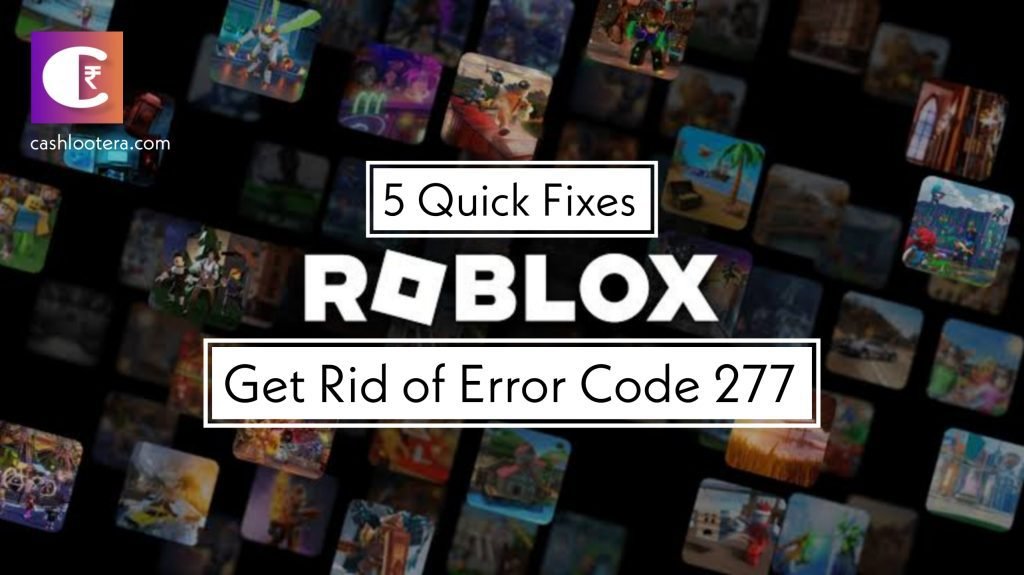
Roblox Error Code 277
Roblox Error 277 is an internet connection problem that deters connection establishment with Roblox successfully due to frequent disconnections or incapability to connect altogether. Error 277 may originate from problems connected to internet connectivity and errors with Roblox servers.
1. Issues With Internet Connection
Error 277 can occur due to problems with internet connectivity, including sluggish or unsteady connections. To avoid this mistake, use a high-speed and stable Internet connection.
2. Firewall and Security Software
Security software such as firewalls can obstruct Roblox from connecting, so temporarily disabling or configuring these applications to allow Roblox to create the required connection is recommended to ensure an optimal gameplay experience.
3. Router Configuration
Incorrect router settings or restrictions could thwart a successful Roblox connection attempt. Check all router options that could impact its operation, such as port forwarding or filtering options that might impact Roblox playability.
4. Browser Compatibility
If you are accessing Roblox via its online version, ensure that your browser is up-to-date and compatible. Try switching browsers if this issue continues.
5. Roblox Server Issues
Similarly, the problem could be from the Roblox side because of server or maintenance issues. Checking the status page will help in this regard.
6. Outdated Roblox Client
Make sure your Roblox client is up to date. Outdated clients could cause compatibility problems that result in Error Code 277 errors.
5 Quick Fixes to Get Rid of Error Code 277 in Roblox
Roblox Error 277 can be infuriating, but avoiding it is possible with the solutions discussed in this article. Also, understanding what causes the problem, such as firewall settings, outdated browser or Roblox client, router settings, ISP fault, and more, will help implement the appropriate solution with ease. If problems continue, seeking help via community forums is advised for best results.
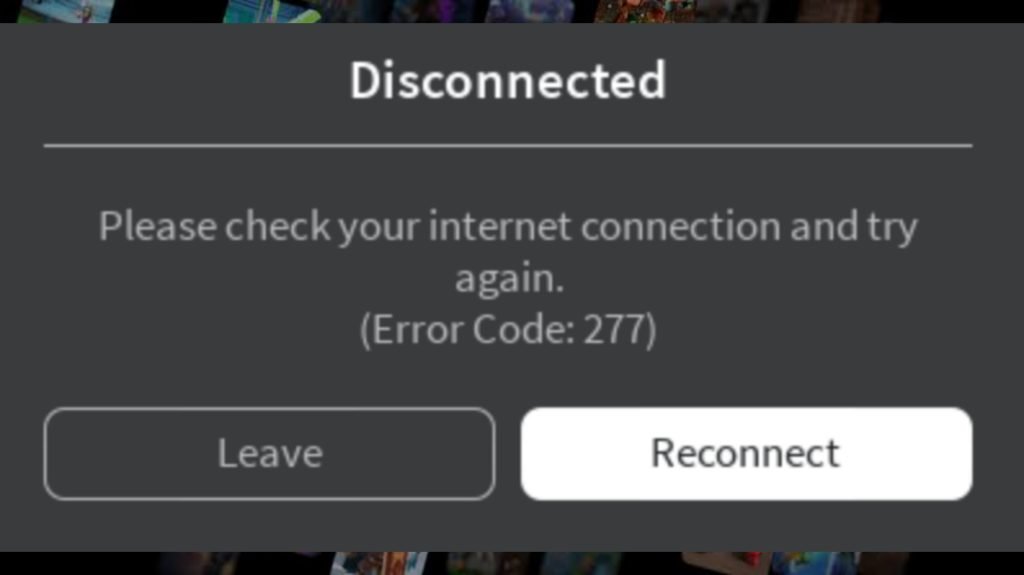
Fix 1: Try A Different Network
One of the primary steps for troubleshooting and solving Roblox Error Code 277 is connecting from another network and trying again. It helps to understand whether the issue lies solely with your internet provider or results from general settings within the network configuration or settings.
How to Fix “An Unexpected Error Occurred and Roblox Needs to Quit”
Fix 2: Switch Roblox into Compatibility Mode
Compatibility mode could provide an effective solution if you are having issues with Roblox Error 277.
- Find the executable file (.exe) from the Roblox installation directory.
- Right-click and choose “Properties.”
- Select the “Compatibility” tab in the window that opens.
- Mark the “Run this program in compatibility mode for.” From the drop-down list below, choose an earlier version of Windows that has proven itself compatible with Roblox.
- Experimenting with different compatibility modes might help find one that best meets your needs.
- Once the compatibility mode has been chosen, click “Apply” to apply its changes and close the Properties window.
- Now, launch Roblox again to test whether Error Code 277 persists.
Fix 3: Delete Roblox Logs
When faced with Error Code 277 in Roblox, one effective remedy involves clearing logs produced by its client software.
- On Windows computers, logs are typically located in “C:\Users\YourUsername\AppData\Local\Roblox\logs.”
- Before manipulating files on your computer, ensure Roblox has been closed entirely.
- In its logs folder, you will find various log files. Either delete these or move them elsewhere to avoid losing important log data.
- Once all log files have been deleted or relocated, restart Roblox to see if Error Code 277 still occurs.
Fix 4: Opening Ports on the Router
If you are receiving Error 277, an issue with port configuration could be the reason for connectivity problems, leading to Roblox Error 277.
- Configure the router by opening your web browser. Check the IP address of your router (provided at the back or top) and enter it in the browser’s search bar.
- When prompted for user and password information, enter them as needed to log in to your router.
- Search the menu bar for “Port Forwarding, Triggering, or Virtual Server.”
- Roblox uses ports 49152 through 65535 for communication. Ensure they’re either opened. If they are already open, close them down and reopen them to refresh the connection.
- Create a port forwarding rule specific to Roblox-related ports.
- After configuring and saving these changes, make sure they take effect by restarting your router to ensure proper implementation.
Fix 5: Reinstall Roblox
If none of the previous Roblox Error Code 277 fixes have worked, reinstalling its client may provide the most comprehensive solution.
- Next, navigate into Control Panel>Uninstall Programs>Roblox.
- Uninstall by clicking the “Uninstall” button.
- Open the “Program Files” directory and erase other files related to Roblox. If any.
- Download the latest Roblox client by visiting the official site.
- Once installed, use your account to log in and check if Error Code 277 appears.
FAQs: Most Asked Questions
What does Error Code 277 in Roblox mean?
The Error Code 277 in Roblox appears when there is a poor Internet connection.
Why does Error Code 277 in Roblox occur?
Error Code 277 in Roblox results from several unwanted mistakes that disable a proper connection between the computer and the Roblox server. It includes unstable internet connection, firewall settings, router configuration issues, browser compatibility problems, and sometimes Roblox server issues.
Why would running Roblox in Compatibility Mode help?
Running Roblox in Compatibility Mode enables it to utilize settings from an earlier version of Windows and may help address compatibility or error-related issues within your operating system.
Why must I delete Roblox logs to resolve Error Code 277?
Clearing Roblox logs helps remove potentially corrupted or outdated information that might be contributing to connection problems on Roblox client computers, providing it with a fresh start and potentially solving Error Code 277 altogether.